If your phone is acting up, learning how to reset network settings can be a lifesaver. This process can fix common problems with Wi-Fi, mobile data, or Bluetooth. It’s a simple way to refresh your device’s connections without deleting your personal files.
Resetting network settings deletes saved Wi-Fi passwords, Bluetooth pairings, and customized mobile data settings. But don’t worry! This guide will walk you through each step, so you can get your device working smoothly again in just a few minutes.
How to Reset Network Settings: A Simple Guide
Fixing issues with your phone’s Wi-Fi, Bluetooth, or mobile data doesn’t have to be hard. Learning how to reset network settings can solve many common problems quickly. This action removes your saved network settings and restores everything to default, helping your phone reconnect properly.
Resetting network settings is an easy way to refresh your phone without deleting your personal data. Whether you’re facing slow internet, Bluetooth not connecting, or mobile data errors, this guide will show you how to fix it step by step. Let’s get started!
What Does Resetting Network Settings Do

When you reset network settings, your phone erases all network-related configurations. This means your saved Wi-Fi passwords, paired Bluetooth devices, and customized mobile data settings will be deleted. But don’t worry—it doesn’t erase photos, messages, or apps.
This process restores everything to factory settings for Wi-Fi, mobile data, and Bluetooth. It’s like giving your phone’s connections a fresh start. Many people do this when they face network issues, like weak signals or apps not loading properly.
Resetting network settings also removes VPN and APN configurations. If you use special settings for work or specific apps, you’ll need to reconfigure them after the reset. Always remember to save important details before starting the reset.
When Should You Reset Network Settings
You should reset your network settings if your phone has trouble connecting to Wi-Fi, mobile data, or Bluetooth. It’s a quick fix for common problems like weak signals or devices that won’t pair.
Sometimes, after a system update, network settings can become faulty. If your phone suddenly stops connecting to known networks, resetting network settings might be the solution. It’s also helpful when traveling, as it clears old connections that may interfere.
If all other troubleshooting steps fail, this process can help. It’s safe to do, and you won’t lose personal data like photos or contacts. Resetting only affects network-related settings.
How to Reset Network Settings on Android Devices
Resetting network settings on an Android phone is simple. Just follow these steps, and your phone will work like new.
Open the Settings app on your Android phone.
Scroll down and tap System or General Management (depending on your device).
Select Reset Options and then choose Reset Network Settings.
Confirm your action and wait for the process to complete.
Once done, your phone will restart. Reconnect to your Wi-Fi and Bluetooth devices manually. Remember, all saved network data will be erased, so have your passwords handy.
How to Reset Network Settings on iPhones and iPads
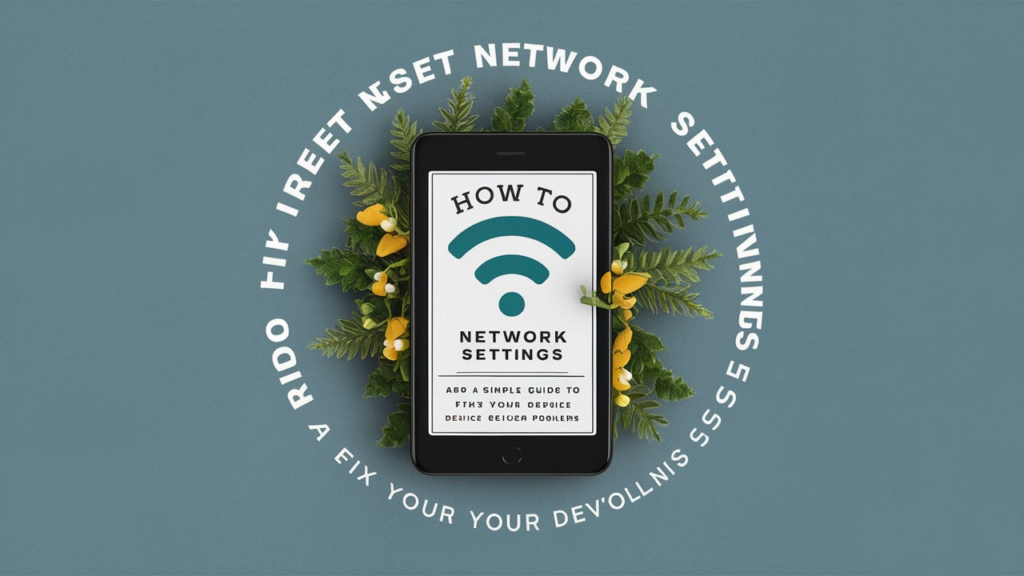
If you use an iPhone or iPad, resetting network settings is quick and easy. Here’s how you can do it:
Open the Settings app on your device.
Choose Transfer or Reset iPhone after tapping on General.
Choose Reset and tap Reset Network Settings.
If prompted, enter your passcode, then click “Confirm
Your iPhone will restart after the reset.Be careful to pair your Bluetooth devices once more and reconnect to the Wi-Fi.This method fixes many common network problems effectively.
Conclusion
Learning how to reset network settings can save you from a lot of trouble with your phone’s Wi-Fi, Bluetooth, or mobile data. It’s an easy and effective way to fix common issues without losing your personal data. Whether you use Android or iPhone, the process takes just a few minutes.
If your phone is struggling to connect or behaving strangely, a network reset could be the solution you need. Follow the steps shared in this guide, and your device will be back to working like new in no time.
FAQs
Q: Will resetting network settings delete my photos or apps
A: No, it only removes network-related settings. Your personal files remain safe.
Q: Do I need to re-enter my Wi-Fi passwords after a reset
A: Yes, all saved Wi-Fi passwords are erased, so you’ll need to reconnect manually.
Q: Is it safe to reset network settings
A: Yes, it’s completely safe and won’t harm your phone. It only affects network settings.
Q: Can resetting network settings fix slow internet
A: Yes, it often solves issues like slow internet by refreshing your connections.Q: How often should I reset network settings
A: Only reset when you face network problems.






